If you want to just get to the good stuff, scroll down to the “Setup” section.
My wife and I finally got a new printer to replace the old one that has pretty much given up the ghost and refuses to print anymore (often considered an important feature for devices like this).
We settled on an Epson ET-2711 in large part because of the ink tank that should (hopefully) do away with the constant stream of expensive cartridges in favour of some cheaper-per-page ink bottles. I was excited to get it out and start setting it up (in part because we’re in another lockdown and what else is there to do right now)!
Imagine my frustration, dear reader, when I found out that the whole wireless setup process for this printer is terrible if you follow the official instructions. I genuinely spent a couple of hours bouncing between the Android app (which gave me a very helpful message telling me “Communication error”, to check the printer is on and not much else), the included software for Windows (which was just as helpful), the printed documentation in the box and the website, all to no avail.

The good news is that I finally figured out how to get it working. The even better news for you at home is that I’ve gone through the process three times so that I could document all of the steps to get this working properly!
Setup
First things first
Although I had issues with the official documentation, you might find that the app works perfectly first time, or the included software gets you up and running. If so great, you’re sorted already! This guide is more for those who ran straight into unhelpful errors and found no real way forward with the official documentation.
As well as that, if you’ve got a “printer cable” (USB A to USB B) I assume the setup is even easier! I don’t have that cable however, so I had to do it all wirelessly.
Anyway, onwards!
Key
Here’s a quick key for the printer buttons/lights and how I’ll be referring to them:
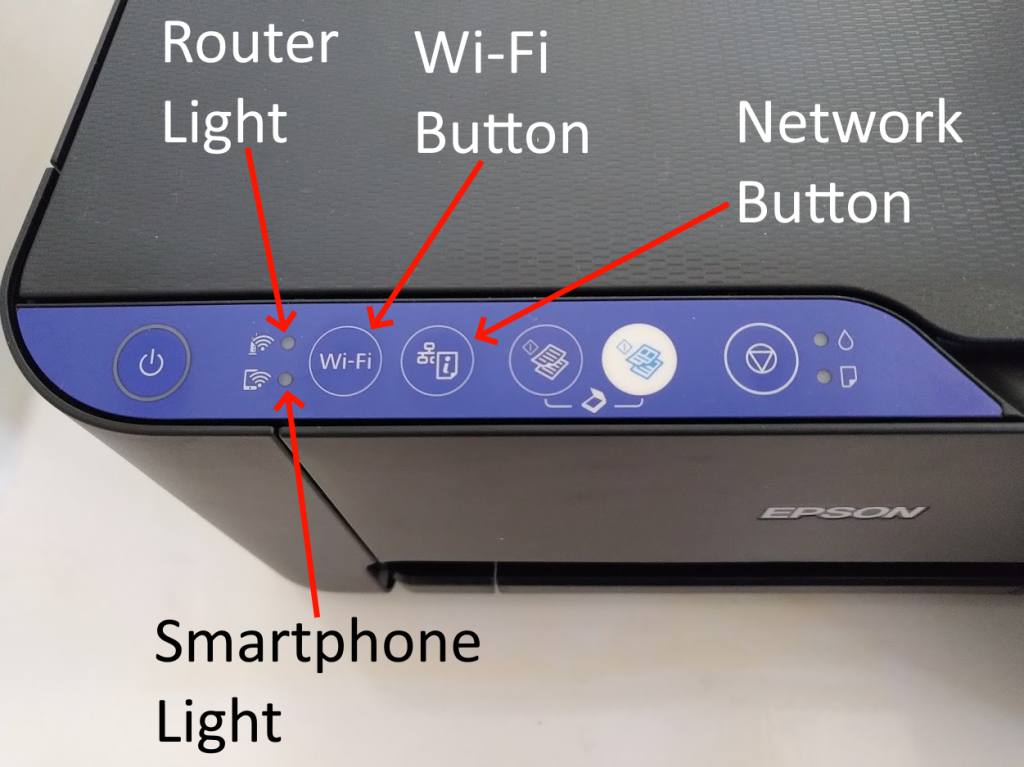
Steps
- Follow the steps on the documentation for getting the printer out of the box, filling it with ink and “charging the ink” (I’m no specialist in printer hardware, Epson probably know what they’re doing with these bits).
- Put the printer into “Wi-Fi Direct” mode by holding down the Wi-Fi button until the lights stop flashing between the router and smartphone lights and has the smartphone light constantly lit (this bit seemed strangely inconsistent, so just keep trying things until you can get just the smartphone light lit).
- Hold down the network button (just to the right of the Wi-Fi button) until it prints out a Network Status Sheet (it will take quite a while).
- Look for the section with a header of “<Wi-Fi Direct>”, then look for the SSID below that. It should be something similar to “DIRECT-9E-EPSON-ABAA05” (which is what I have listed), although with a different ending.
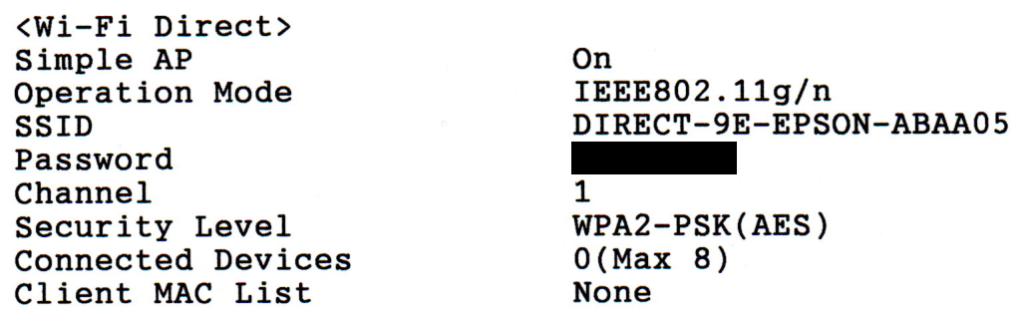
- Connect to this wireless network using whatever device you have available (for me, that was a Windows PC). Importantly, if it asks for a PIN opt to enter a password instead otherwise it will register it as incorrect (on Windows click “Connect using a security key instead”). Use the password listed on the Network Status Sheet and you should connect to the printer network, although with no internet access at this point. Hopefully you don’t try to reload these instructions!


- Look on the Network Status Sheet for the “TCP/IP IPv4” section and find the “IP Address(Wi-Fi Direct)” value. Type this IP address into a browser address bar and you should get the printer portal.

- In the top right, open the dropdown and select “Advanced settings”, which will load an entirely different page with far more settings.

- On the left, expand “Network Settings” and click “Wi-Fi”.

- You’ll see a lot of details about how it is currently disconnected, but if you scroll down to the very bottom of the page, you’ll see a button that says “Setup”. Click it!
- The printer will search for available Wi-Fi networks.
NOTE: If you get an error at this point check that your printer lights aren’t flashing on and off at the same time, which indicates a network error. If they are, simply press the Wi-Fi button once so that the smartphone light is solidly lit again and then press the “Refresh” button in the browser.
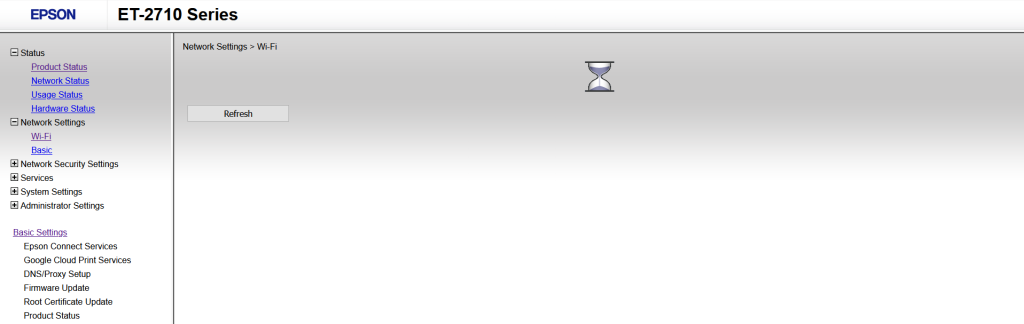
- Choose the wireless network you want the printer to connect to from the list (or enter the SSID manually if it’s hidden), then enter and confirm your password.

- Click “Next”.
- On the next screen, check the details of the router you’re about to connect the printer to and if you’re happy, click “OK”!

- Wait a few minutes for the printer to figure out what it’s doing.
- If you’re still connected to the printer using “Wi-Fi Direct”, you can check that it connected to the Wi-Fi by going back to “Network Settings” -> “Wi-Fi” and checking the “Connection Status” and “Signal Strength”. If not, you can hold down the “Network” button (again, it takes ages) and it’ll print out a new Network Status Sheet with details of the network it is connected to under “Wireless”.

- At this point, make sure the device you want to print from is also connected to the same wireless network you just connected the printer to.
- Go through the normal process for adding a network printer to your device (for example, on Windows it’s “Printers & scanners” then “Add a printer or scanner”).
Congratulations, if you’ve made it this far you should hopefully have a fully connected printer! If you ran into any issues that weren’t covered above, please feel free to leave a comment and I’ll see if I can assist or update the instructions with more detail.
The goal of sharing posts like this is to share knowledge; if you’ve benefited from it in some way, that’s reward enough to me! At request, I’ve set up a Ko-fi page so that you can send me a tip if want, but what I really care about is that you find what I write useful. This kind of content will always be free regardless!
A great help. Many thanks I could not have managed without this.
LikeLike
I’ve had this printer for about 2.5 years and it’s been well used. Recently, all the lights started flashing, went through all the cleaning, checks and so on but ended up having to take it to a specialist. To my surprise, the motor is gone. Could it be replaced?
LikeLike
By the left of centre doesnt anyone test their product any more. My printer decided to screw itself again, now it wont connect again, now I have to repeat this again. It doesnt even seem able to find the damned network it is sat right next to again. I have power cycled, I have sworn, I have pressed buttons, I am about to go into the garage and get the 15lb fault corrector and I will make damned sure I know why it isnt working.
LikeLike
Thanks so much Matthew! This was an absolute life saver…or at the very least prevented a few more grey hairs 😅 Enjoy the coffee ☕️
LikeLike
you are a superstar, I’ve looked for months on Epson’s site and loads of other places for an easy way to connect to the internet and finally I did it first time with your amazing instructions. Thank you!! Have no idea why Epson have made it so complicated to connect their printers to the internet
LikeLike
Thank you!
Finally it works!!
LikeLike
Thank you so much , your guide worked first time with careful following.
I have not spotted a Tips Jar but I would have paid for a coffee if you had.
LikeLike
Hi, thanks for the sentiment! I’ve been thinking of a tip jar for a while but didn’t want it to feel like an obligation or a demand for readers. I’ve added something to the post now, but like I say in that paragraph, the knowledge that I’ve helped you out is enough for me!
LikeLike
Thank you so much. I was thinking to bring the printer to a service but I solve it.
LikeLike
Thanks so much… this has really helped me out. I’d switched internet provider and was finding it so hard to switch on my printer and this is the first tutorial that actually helped! You are a genius!!
LikeLike
Hi Mathew I’ve got as far as printing out the the info direct stuff then you say connect ur device , I have an iPhone , but where do I go to on the phone to connect. I’ve looked in settings nd Bluetooth but nothing. As you can see I’m no computer wizz
LikeLike
Hi – great instruction went flawlessly. However, I had previously set up my printer but after several months it stopped printing via WIFI. I followed your instructions and the issue remains. The printer prints from my phone and via USB. but not via WIFI. I tried setting up using the Epson site, it went well and printed test page at the end but wont print from Libre Office etc.
LikeLike
This has to be the best how to guide I’ve come across. Thank you for saving my sanity. I was about to buy a new printer.
LikeLike
Can I add my thanks Matt. Instructions totally clear and user friendly. And it worked immediately. A huge time and sanity saver
LikeLike
Just wanted to say Thank You for this post it was very helpful. I spent 3 hours and got no where with the Epson instructions and your instructions it took me about 20mins max.
LikeLike
Leaving a comment just to say THANK YOU.
LikeLike
There is no way I could have worked this out. The Epson instructions are totally useless. Many thanks for your help!
LikeLike
Hi Matthew,
Thank you very much for those instructions they worked for me. This was especially annoying as this was a replacement Epson printer for one that had stopped printing colour after 18 months use. When I setup the original I don’t remember there being any problems at all. So something must have changed, perhaps Windows had been upgraded and messed things up or perhaps the old Epson configuration somehow corrupted the new one.
That said although your instructions got it attached to the network, the windows laptop was now showing an ‘error printing’ message in the MS print queue, this was eventually resolved using the MS setup printer trouble shooter to clear the print spool, at that point I could suddenly print a test page and it all worked. What a relief and what a hassle, the Epson manual is a disgrace there is so much missing or alluded to in a very brief fashion.
All the best Patrick
LikeLike
Hi Matthew,
Thank you so much for your simple to follow instructions.
However I still can’t print from my smart phone or IPad only laptop.
My phone keeps saying no AirPrint printer found..
Any ideas PLEASE 😱😱😱😱
LikeLike
Same problem here 🤨
LikeLike
Hello I threw out the paper that indicates the wifi password… Is there no way to reprint the page again?
LikeLike
Thanks so much for writing this. Printing hero
LikeLike
Thanks so much for this. Got me major cred with my IT professional husband who couldn’t get it to connect. By cred I mean jealous man rage, but same same!
LikeLike
Printer telling me net work is working correctly. Sorry, can you tell me how to print out my e mails from my phone
LikeLike
Hi Matthew,
This is fantastically helpful. Thank you so much. It’s astounding that EPSON thinks it is OK to ship something with such a woeful user guide. Thanks to you I can print again 🙂
But I still cannot scan 😦 It says in all the blurb that this machine can scan. Do you know how?
Thanks
LikeLike
Thank you Matt. You have been so helpful for us. You are a star!
LikeLike
Amazing!! hours wasted and then I find this. Thank you!!
LikeLike
Absolutely brilliant, as others have said the so called “user guide” is useless. After spending quite a few hours pulling my now thinned hair out! Why didn’t I come here first??
We live in a PnP environment !! So what happened when Epson wrote the firmware for this machine?
This method was so easy, thank you, you have saved my sanity.
LikeLike
Champion by name Champion by nature – thankyou Matt.
I was pulling my hair out you just saved my hours of wasted time
LikeLike
Hero! 🏆
LikeLike
hi ya – wonder if you can help. When trying to initially connect to the wifi iv held down the wifi button and the 2 lights between wifi and smartphone were intermitantly flashing, but now both are flashing at the same time and i cant get pass this point 😦 Tracey
LikeLike
hi Im at that point now after a few attempts.. Can you help please?
LikeLike
Epson should compensate you financially for this blog, for the number of their customers you’ve helped.
LikeLiked by 1 person
Hi Matthew
I have just copied and pasted this question from an earlier post because I’m experiencing the same problem I have a follow-up question though…I’ve worked through your steps and all was fine until I tried adding the printer using the usual Windows route. I add the printer and it tells me to follow the instructions on the printer, at that point the Router Light and Smartphone light both flash as if the printer is waiting for me to press something – what do I press?!
If I press nothing Windows tells me the printer got sick of waiting or some similar message.
Any advice appreciated.
Until we have NBN setup in our office I’m using a portable modem/dongle and I have to connect with the printer network to be able to print and then connect back into the Wifi network to be able to continue with computer work, hence why it will be a whole lot easier to have the computer allow me to just add the printer.
Help please
rdk21
LikeLike
Hey Mat found your instructions really helpful but I still can’t print off my smart phone or iPad
Regards Chris
LikeLike
Just wanted to say thank you for writing up the instructions, this was a lot more helpful than the Epson page itself. I was about try and return this printer for a refund, it shouldn’t have been that frustrating to use for the price. Thank you so much!
LikeLike
OMG!! It worked!! Thank you for your post!!
I usually don’t make a comment on anything but this time I think I should.
I was struggling with my printer for a few days.
Thanks to you, finally it’s connected!!
One thing that hasn’t solved yet is that It doesn’t appear on AirPrint. Do you have any idea about this matter?
Thank you, again!!
LikeLike
Hi both my ink and paper lights are flashing… any suggestions on how to fix this issue?
LikeLike
Huge thanks for this article. I really don’t know why Epsom made the process so bafflingly complicated but, thanks to you, my printer is now connected.
LikeLike
Hi Matthew – so pleased to know I wasn’t the only person who found the instructions totally useless! I have a follow-up question though…I’ve worked through your steps and all was fine until I tried adding the printer using the usual Windows route. I add the printer and it tells me to follow the instructions on the printer, at that point the Router Light and Smartphone light both flash as if the printer is waiting for me to press something – what do I press?!
If I press nothing Windows tells me the printer got sick of waiting or some similar message.
Any advice appreciated.
Cheers
Matt.
LikeLike
Hi! Your instructions were really helpful and worked as described! However, at the end of setting up as I tried to print something, my computer said the printer needed ‘user intervention’. Nothing is flashing or seems to be wrong with the printer so I don’t suppose you know what’s wrong? I’m guessing you don’t but I thought it was worth a try as I’m really stuck! Thanks again!
LikeLike
Thank you very much. This was extremely helpful and saved me a lot of time. It worked all exactly as indicated. I was anticipating a lot of frustration getting the thing running, until I found this.
Again, thanks a lot!
LikeLike
Hello, and thank you for all the work. However, I don’t understand what I have to do in part 6 :
6. Look on the Network Status Sheet for the “TCP/IP IPv4” section and find the “IP Address(Wi-Fi Direct)” value. Type this IP address into a browser address bar and you should get the printer portal.
How can I type a value into a browser address bar?
Sorry but English is not my first language, and thanks in advance.
Karin
LikeLike
The browser address bar is most likely at the top of your screen and will be where it says “https://mattjameschampion.com/2021/01/31/epson-et-2711-et-2710-series-printer-wireless-setup-made-easy/” while on this post (or “https://www.google.com/” when you go to Google). If you open a new tab and type in what the it says for “IP Address (Wi-Fi Direct)” then press enter, it should load the printer portal!
LikeLike
Thank you so much for your prompt reply. However, if I do what you said, nothing happens. I typed the IP adress (something like 000.000.000.0) in the browser address bar (Firefox) and it just tells me it can’t open the tab. Thanks all the same, I think I’ll just buy another printer!
Karin
LikeLike
Thanks sooo much. The instructions included are terrible. None of this information is in there and mine don’t even include all sections in English. You have saved me a lot of time! Thanks
LikeLiked by 1 person
What happens if you accidentally set the wrong password for WiFi and effectively lock the option to do WIFI direct?Is there a way to reset network settings?
LikeLike
I’m sure there’s a way to reset the whole printer to default configuration (that I did while testing), but I couldn’t see it in the online documentation and can’t remember the specific process! I’ll update if I can find it.
LikeLike
I don’t know how you figured this all out but THANK YOU. The Epson setup software and CD (what a joke) are clearly not fit for purpose. I hope someone at Epson sends you free ink for life.
LikeLiked by 1 person
I’d read reviews before purchasing that said it was difficult to connect and the Epson instructions were poor so I googled how to connect straight away and yours was the easiest instructions to follow. Thank you!
LikeLike
Thanks for this information. I now have a network accessible printer. I had given up trying to make a WiFi connection using WPS as it failed every time and turned to USB, but then I couldn’t get OSX to successfully share the printer.
LikeLike
Thank you so much! I wrestled with this printer the first time round and then was tearing my hair out after we moved house! This has been a life saver. Really appreciate you sharing.
LikeLiked by 1 person
Hi
Thanks for the help connecting my laptop and tablet to my et 2700 BUT any idea how to get it onto my iphone se? It has set up as the seperare direct-9e-epson-afb611 network. I can print by sharing with the printer if i join its network but nothing AirPrint. How do i get the blessed thing to join my bt network rather than setting up its own? BT say nothing to do with them but problem has been since a hub update. I replaced my printer as i thought it was a printer problem on a canon but same on a epson!?! My phone only works through wifi as i have no mobile reception here. Everything is on the same network (laptop, tablet, printer and iphone) only the apple bit has this problem. How can it be on the wifi network on both laptop and tablet but be a separate one on the iphone?
Is it network, wifi or just the iphone being typically apple.
You would not believe how often there are problems setting up things even with a fttp connection and a guaranteed 450mpbs! It is like whoever’s set up software struggles with the speed. I have been told by WRC live that the problems i have with that is because my speed is to fast for their servers.
Can’t complain really. A lot less problems than the copper 0.02 mbps old speed and i do mean 0.02 not 0.2! More often a error message not a speed test result.
Thanks again for helping sort half my problem and i hope you may have some idea of whats wrong with the evil apple bit.
Cheers
LikeLike